You are probably here because you keep receiving the dreaded “Photo does not comply with ICAO standards” message on the Uzbekistan e-visa application.

We received this error message about 100 times. It took us over an hour to figure out the exact photo requirements and edit our photos to be compliant. Ah, the joys of technology.
Good news – We finally figured it out, submitted our applications, and our visas are approved.
Uzbekistan, here we come!
If you are submitting an Uzbekistan e-visa application, here are the exact steps we followed for completing the visa application and editing our photos to be compliant.
Table of Contents
- Research visa requirements
- Prepare information for visa application
- Prepare photos for visa application
- Submit visa application
- Receiving your visa
- Uzbekistan Visa Application FAQ
Research visa requirements and make sure you are using the official Uzbekistan visa portal
Uzbekistan has an official electronic visa portal. Always ensure you are using the country’s direct website. Sometimes there are third-party websites that charge an increased price for assisting with your visa and their websites can look similar to the official websites.
The official Uzbekistan visa application website is: https://e-visa.gov.uz/main
Before beginning the visa application, do your research on visa requirements for your country, such as length of stay, visa costs, and visa requirements.
For US citizens, the US State Department Travel Information page is a great resource.
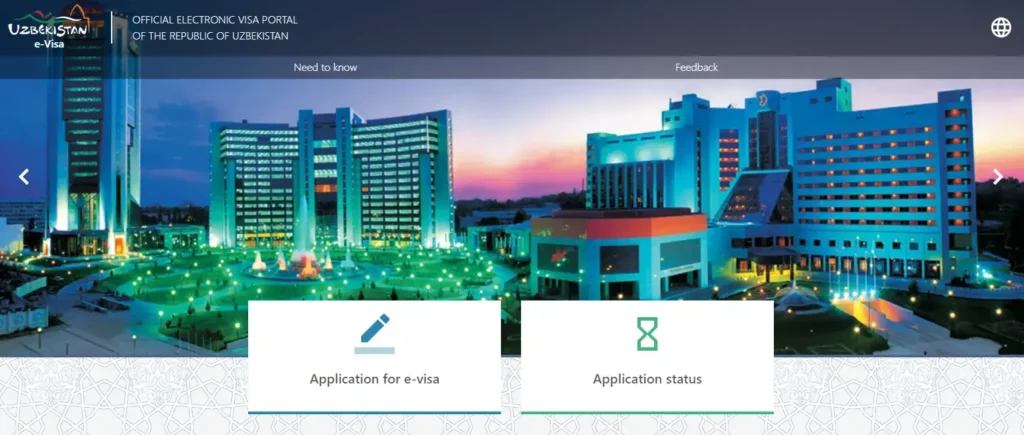
Prepare information for visa application
Begin preparing the information needed to complete the visa application. The Uzbekistan visa application is short and simple. The information below is requested on the application:
- Visa Entry Type
- Anticipated Arrival and Departure Dates
- Passport Information
- Preliminary Place of Residence in Uzbekistan
For the visa entry type, you will need to select whether you are requesting single entry, double entry, or multiple entry. Currently, the single entry is $20, double entry is $35, and multiple entry is $50.
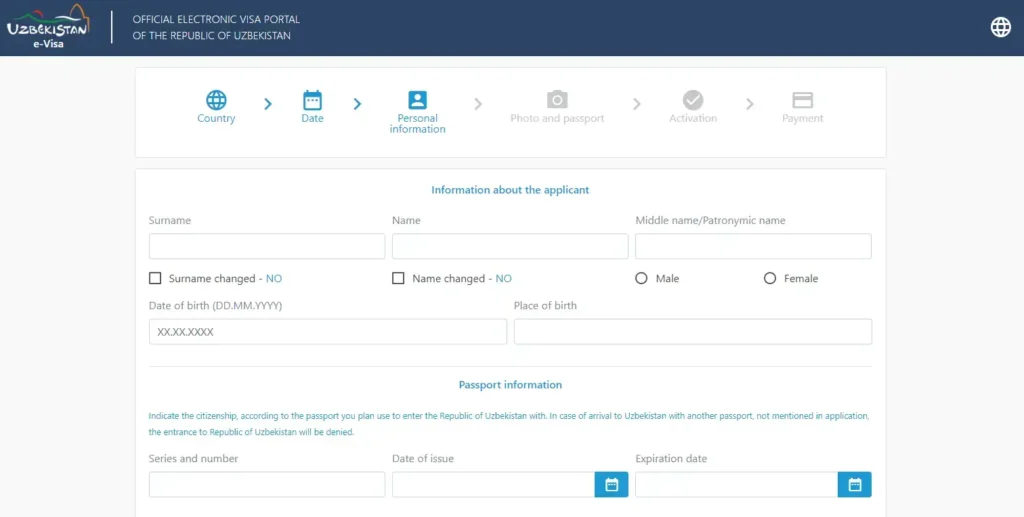
Prepare photos for visa application
This is the most difficult (and frustrating) part of the Uzbekistan visa application.
The passport photo requirements are specific and the system will not let you submit the application until each requirement is met. The website doesn’t tell you which requirement isn’t met, so it becomes a bit of a guessing game to figure out what is wrong.
The rest of the application was pretty straightforward, but this section took us the longest and is what we kept getting stuck on.
For the application, you will have to upload 2 photos. The first is a passport photo and the second is a picture of your passport information page. The passport information page photo upload seems to have less specific requirements and is easy as long as it’s JPG format and less than 1 Mb.
The passport photo upload is where it gets tricky.
Based on the information we gathered the passport photo requirements are:
- Solid white background
- 35 x 45 mm size
- DPI must be 300
- JPG format
- Not to exceed 1mb
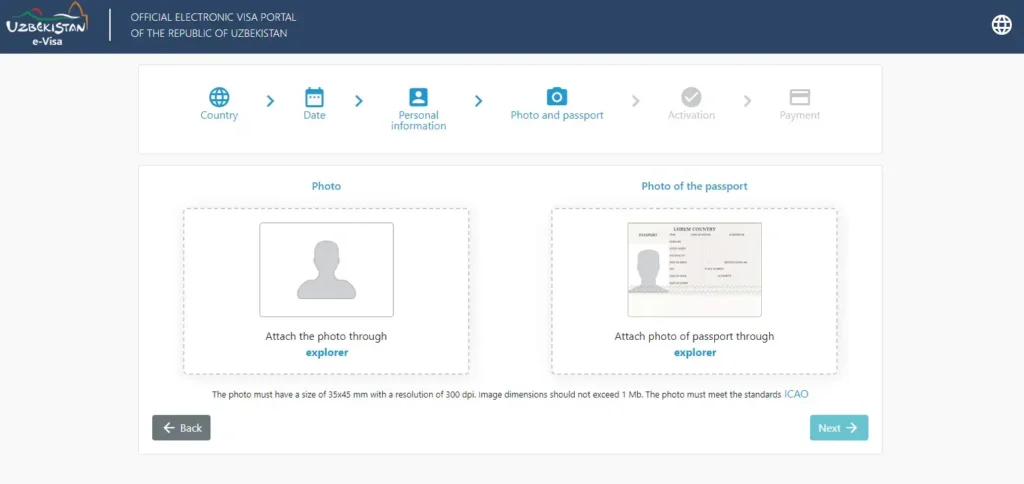
Receiving the dreaded “Photo does not comply with ICAO standards”? Keep reading!
Step 1: Solid white background
First, make sure your photo has a solid white background.
Our photos did not, so we used Canva Background Remover to completely remove the background.
Canva has a free account option, but the Background Remover tool is only for paid accounts. You can sign-up for a Canva free trial to use this specific tool if you don’t have a Canva paid account or use another free tool online.
Before using Canva Background Remover:
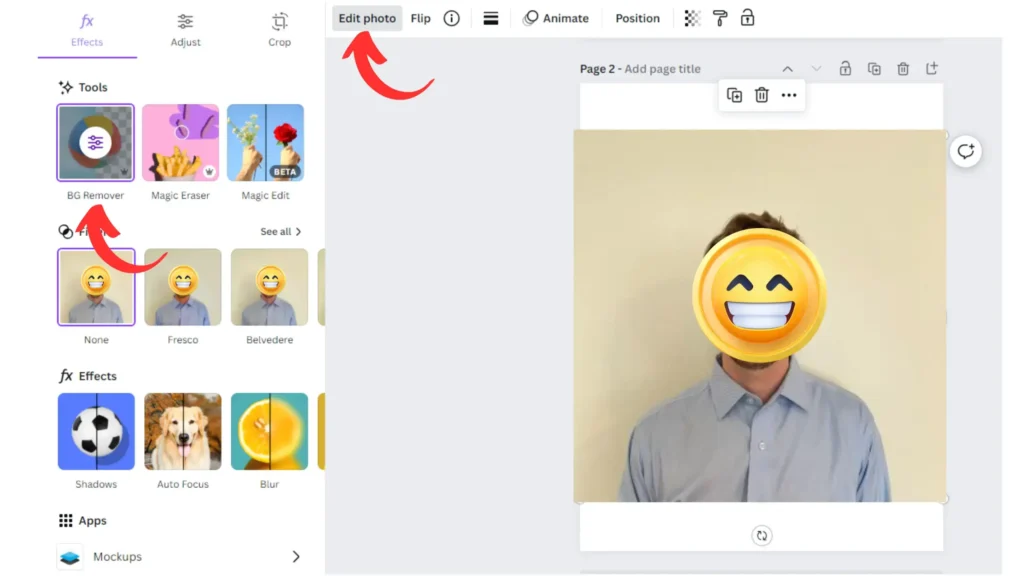
After using Canva Background Remover:
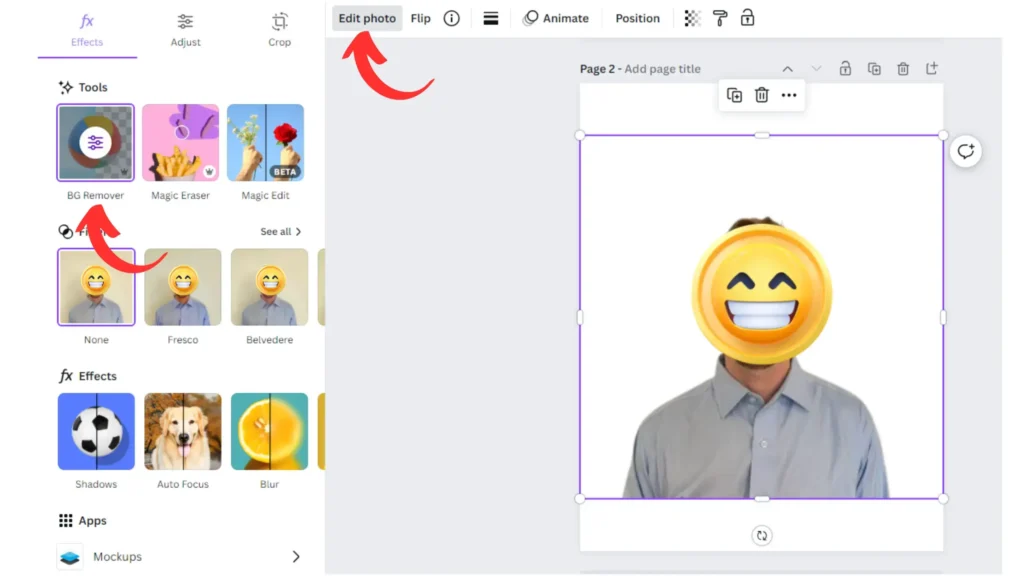
Step 2: Resize image to 35 x 45 mm size
Your photo must be the size of 35 x 45 mm. This translates to 413 x 531 pixels. We tried doing this a couple different ways online or on our computer’s photo editor. None of these worked. We ended up downloading an app called Passport Photo and this worked perfectly.
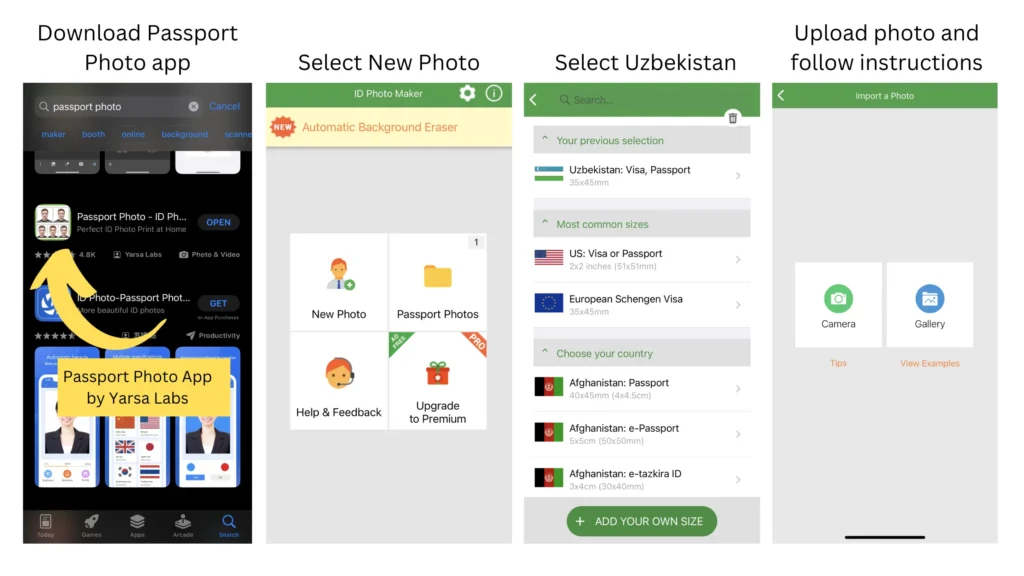
Follow the instructions on the app and your photo will be properly resized to meet the requirement of 35 x 45 mm.
Step 3: Ensure photo DPI is 300
Once we had the correct photo size, our DPI was not 300. You can check the DPI by viewing the photo properties.
There are multiple free online tools for this. We used the convert.town tool.
For this tool, select 300 as the intended DPI, upload your image, and voila!
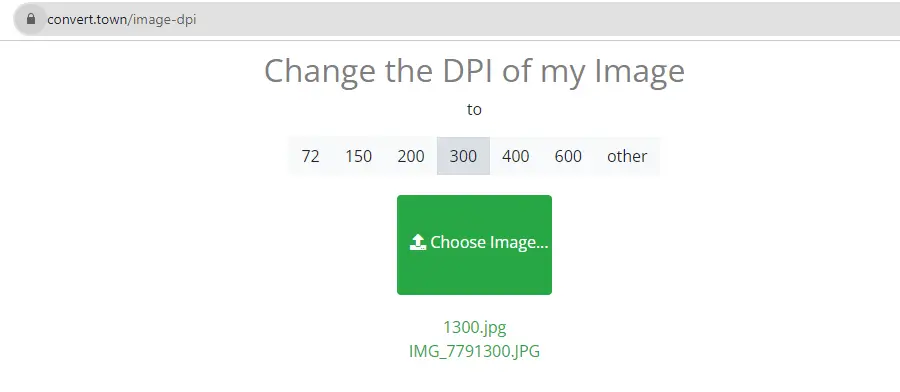
Step 4: Compress photo to ensure it is not larger than 1 Mb
The last thing you need to do is ensure that your file size is not too large. We like to use Tiny JPG for this, but there are tons of free tools to compress files online.
Similar to the step above, just upload your photo and the website will do the rest!
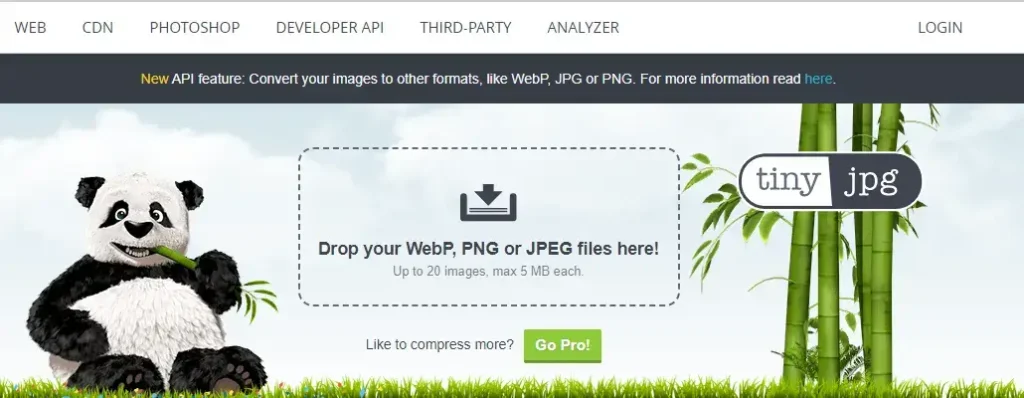
(Optional) Step 5: Ensure photo is JPG format
Your photo should be in JPG format. If it is in a PNG or another format for some reason, use an online converter to make it a JPG file. You can check which format your photo is by viewing the photo properties.
If you need to convert the file type, you can use a free online tool such as PNG to JPG or Cloud Convert.
Submit visa application
Okay, we promise the hard part is (mostly) done! Once you have your information and photos prepared, complete the application.
If everything is correct with your submitted information and your photo meets the requirements, you will be sent an email once you submit the last page.
The email is an account activation link and it is only valid for 12 hours, so make sure to complete this once you receive it.
Once you click the link in the email, click on Application for e-visa and then select Payment.
You will be prompted to enter your email address, application code, and a captcha code. The application code will be in the email you received with the link. You will then be able to enter your payment details.
DO NOT DELETE THIS EMAIL! You will need the application code again once your visa is completed.
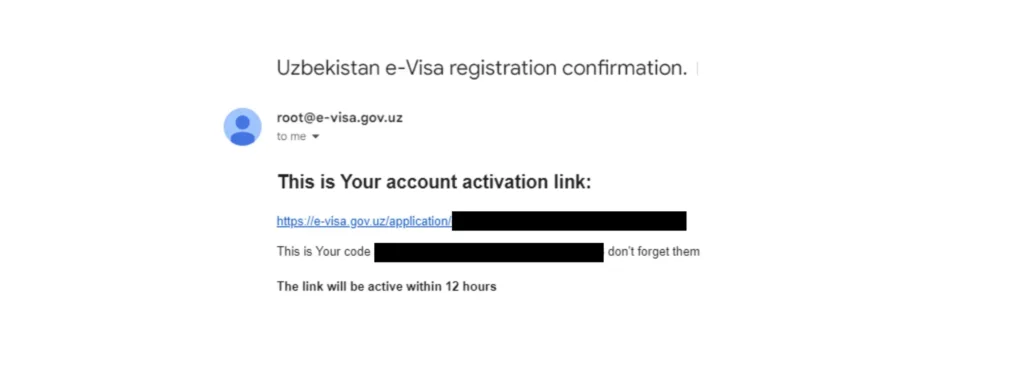
Receiving Your E-Visa
Once your visa is ready, you will receive another email with a link. This link will take you to the Uzbekistan e-visa portal again and you will be prompted to enter your application code and a captcha code. You will then be able to download your visa!
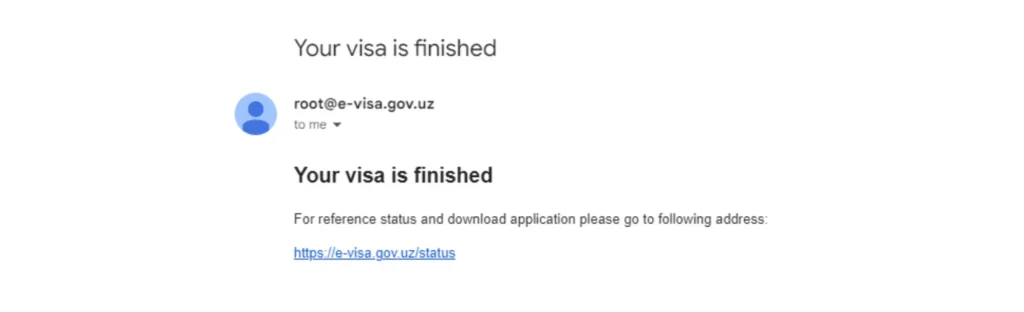
Uzbekistan E-Visa Application FAQ
1. Can I just get a visa on arrival?
No, visas CANNOT be obtained upon arrival at Uzbek airports. The US State Department encourages U.S. citizens to apply for visas well in advance of their travel
2. How long does it take to receive the visa?
We couldn’t find any official information on the typical visa turn-around time. For us, we received our visa approval in 3 days. We applied on a Tuesday afternoon and received the email with our visa approval on Friday afternoon.
3. What is the cost for the visa?
Currently, the single entry is $20, double entry is $35, and multiple entry is $50 for U.S citizens.
This was probably one of the most confusing visa applications we have completed, so we hope this helps someone! Let us know if these steps work for you or if you have any issues!





WOW! Thanks for the detailed step by step guide. It saved me hours of heartache and worked like a charm.
YAY! So happy it worked for you. I hope you have a great visit to Uzbekistan!
Thank you soooo much! I almost punched my screen and I saw your post and it saved my life and my precious nerves.
I love the app recommendations and step by step instructions.
Thanks again.
So thankful for your post. Keep up the good work of helping others. God bless!
THANK YOU!!! After trying for HOURS, this post finally helped me submit my visa application. Fingers crossed they let me in now!